Viewer with Cross-Platform iPhone Feeling
January 16, 2008
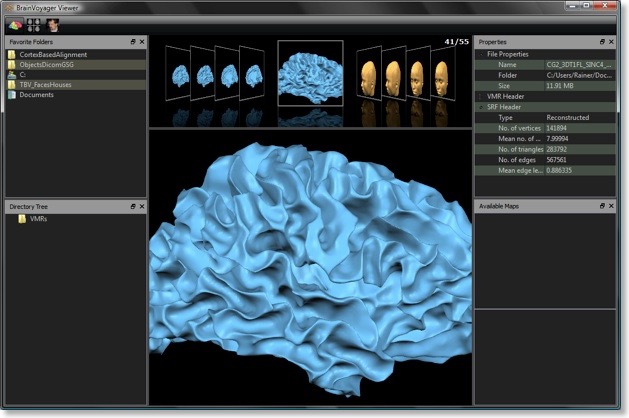
This year will see a lot of exciting new tools for analyzing all kinds of neuroimaging data. Besides many new features, the graphical user interface (GUI) of the BrainVoyager product family will also receive a face lift. Some of these visual changes are inspired by the “fluid” interfaces becoming increasingly popular due to iTunes and the multi-touch experience of the iPhone. The first member moving in this direction is the new “BrainVoyager Viewer” program (see snapshot above), which will be freely available. The Viewer allows to visualize essential BrainVoyager data, raw MRI data (e.g. DICOM) and several image formats (GIF, PNG, BMP, JPEG, TIFF). When developing the Viewer, I had the following application scenarios in mind:
- fMRI subjects. With a minimal effort one can prepare a folder with selected data of a subject (VMRs, SRFs, Maps, snapshot images), which will allow participants of fMRI scans to browse their brains and to show it to their family and friends. I think this is a nice extra-reward for subjects.
- Sharing data with non-BV users. Distribute the viewer with some data to a colleague not having BrainVoyager. This allows your colleague to inspect your data in an easy way.
- Reviewing previously analyzed data. The Viewer also comes handy for BV users because it provides a fast and elegant way to review previously analyzed data.
The screencast above shows the BrainVoyager Viewer on Windows Vista. The program window is divided into two major sections, which are separated by a splitter allowing to quickly resize the respective views. The upper sub-window, the folder view, displays documents residing in the currently selected folder. Depending on the view mode, either images, raw MRI data or BV files are shown. The view mode can be changed by clicking on the respective icon in the tool bar. The folder contents view displays items in a “cover flow” display, which is inspired from iTunes, the iPhone and the new Finder of Mac OS X 10.5 (Leopard). Besides Mac OS X, the Viewer allows cover flow like display and navigation also on Windows and Linux. A difference to the original cover flow is that the spacing of non-central items is large enough to see the full contents (albeit small), which allows quick detection of a particular item. An item is selected by clicking it, which moves it in the central position. Moving forward and backward in the list of items can also be achieved by pressing the left and right cursor keys. If the navigation window does not have focus, the left and right cursor keys will still work for navigation if the Shift key is pressed in addition. The program tries to show a snapshot of the content of each item in the view. For images, a downsampled version of the original image content is created in the background and shown for each item. For raw MRI data, BV volumes (VMRs) and meshes (SRFs), the thumb nail content is calculated once when viewing an item and then stored in a central repository. If you revisit the same folder, the previously rendered thumbnail content will appear for the respective items. Below the central item, its file name is shown. This can be turned off (and on again) by pressing the ‘N’ key.
The lower sub-window, the content view, shows the document selected in the navigation view, i.e. the central item. The rendered content can be “fluidly” manipulated with the mouse, including smooth translations, rotations (for SRFs) and zooming. Moving the mouse while holding down the (left) mouse button performs a respective translation of a 2D image. For meshes, rotations are performed in this case, while the Shift key must be pressed in addition to achieve translations, Zoom operations are achieved by moving the mouse up/down while holding down both the Shift and Ctrl/Command keys. Double-clicking on an image zooms in smoothly into the clicked area while double-clicking in a zoomed/translated state will reset the view. VMRs and SRFs can be explored in a similar way as in BrainVoyager QX. Additional fluid interactions are achieved by mouse sweeps: The speed of the mouse when releasing the mouse button(s) will be used to calculate the speed of an ongoing animation episode (translation, rotation, zooming). The animation lasts only for a short time and slows down quickly. Since it is difficult to describe the fluid interactions with words, the screencasts on this page provide a more vivid impression (smooth transitions run actually smoother in the actual program than in the captured screen videos). Longer lasting animations can be achieved by pressing the left / right cursor keys. This will lead to rotations in the case of SRFs and to movements of the cross in the case of VMRs for about 10 seconds with constant speed.
The screencast above shows the Viewer on Mac OS X, at present without the black skin used in the Windows and Linux version. The folder and content views are the main areas of the program window. These views are flanked by various utility windows, which are usually docked inside the main window, but can be also floated (undocked) as separate windows. The left side contains the Favorite Folders dock window containing a list of favorite folders and the Directory Tree dock window allowing to navigate to any folder in the computer’s directory tree. To inspect the content of a specific folder, you may either click on a folder in the favorites list or on a folder in the directory tree. When double-clicking a folder in the directory tree, it is added to the favorite folders list. Since the favorite folder list is permanently stored, this allows to quickly revisit the folders containing relevant data at a later time.
The docking windows on the right side show information about the selected document. The Properties dock window contains information in property lists, e.g. about an items name, file size and image dimensions. Depending on the selected item, additional information becomes available such as header information for raw MRI data, Talairach coordinates of the cross position for VMRs, details about a SRF and so on. Property lists within dock windows are an attractive method to show a lot of information without wasting screen estate. It is therefore likely that some dialogs in BV, such as the FMR and VMR Properties dialogs will be replaced with property lists in future BV QX versions.
The screencast above shows how dock windows can be made floating in separate windows, docked in other sections, arranged in tabs and hidden to reveal a larger screen area for the central views. If a VMR or SRF has been selected for inspection, the Available Maps dock window will appear in case that statistical map files are available. The dock window contains a list of available maps (VMPs in the case of VMRs, SMPs in the case of SRFs) in the upper part. After selecting one of these maps, the lower part displays a list with all sub-maps (one or more) contained in the map file. The first sub-map is selected automatically and overlaid on the VMR or SRF document. In the present version, GLM files can not be overlaid but a set of contrasts can be saved in a map file to allow Viewer users to inspect GLM results. A future version of the Viewer may support GLMs directly. Other planned features are the possibility to display DTI fiber tracts, time courses from VTCs and MTCs as well as VOIs and POIs.
While the Viewer GUI responds nicely to mouse “gestures”, an even better human interface will be implemented as soon as multi-touch input is available for (laptop) computers: Wouldn’t it be nice to zoom and rotate surfaces fluidly simply by one- and two-finger sweeps? While a multi-touch screen would provide the most direct manipulation experience, the multi-touch trackpad introduced with Apple’s new MacBook Air is already a step in the right direction.
Version 1.0 of the BrainVoyager Viewer will be available in a few weeks as a free download from our web site. If you are interested to test the beta version immediately, send me an email and I direct you to a download link.

